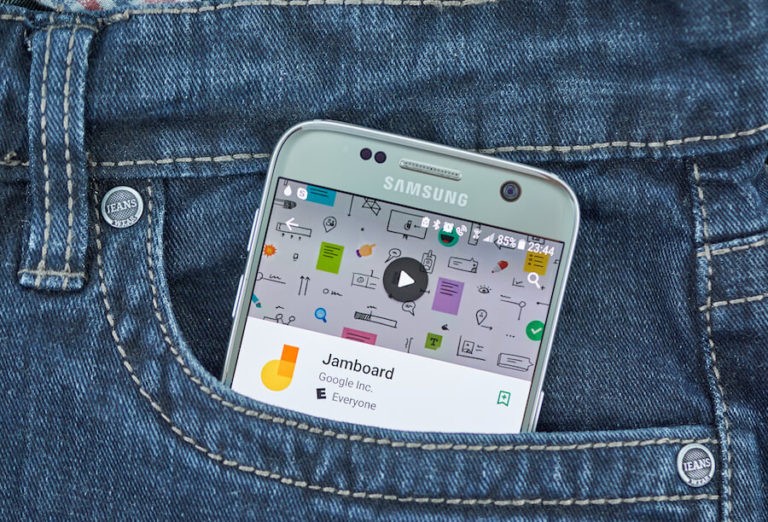Since the launch of Google Apps for Your Domain (rebranded as G Suite and later rebranded a second time as Google Workspace), Google has been finding easier and more effective ways to meet the needs of its users. Marketed as having “Everything you need to get anything done, now in one place,” it undoubtedly does just that.
Google workspace is not only your email, your contact storage, your digital calendar, your documents/forms/slides/sheets, but it now includes a feature many teachers are turning to to aid in their instruction: Google Jamboard. Google Jamboard is helping teachers engage learners, more easily collaborate with other teachers, and make in-person or distance learning more interactive and exciting. What is Google Jamboard, what is it appropriate to use for during instruction, and how can educators use it in their classrooms?
What is Google Jamboard?
Many educators are familiar with digital whiteboards (think SMARTboard). Their interactive whiteboard features help make lessons more interactive and engaging. However, many teachers have yet to be introduced to the newest interactive whiteboard buzz, Google Jamboard.
Jamboard is a cloud-based digital whiteboard that was designed by Google several years ago. It features many of the components that other digital whiteboard users find so desirable: fun pens, image embedding, background changes, and the ability to design a lesson or display information for students that can then be manipulated and help to better engage the learner. Google Jamboard can be purchased with a 55” 4k touchscreen display that is then mounted to the wall or configured into a stand. Or, it can be used, free of charge, even without the physical jamboard. Did someone say free?
While similar to other older interactive whiteboards, Google Jamboard has features that haven’t been used with a digital whiteboard before. Because of its connection with the cloud, Jamboards are continuously being saved as users are working on them. With this, there is no fear of losing your lesson or student work if a fire drill erupts or your desktop crashes.
Additionally, teachers can share the link to the Jamboard they are displaying and students can login to it from their devices. With the shared link, students can now work simultaneously on one board (think independent work time, with a shared space and shared goal in mind). Jamboards are able to be downloaded as a PDF or image file. There is a simple but genius laser tool, which helps teachers direct students’ attention to key details on the board. Unfortunately there is no ability to embed videos just yet, but with the Google extension GIFY, you can pretty much cover your bases.
Last but certainly not least when it comes to stand out Google Jamboard features are the sticky notes. The sticky notes are one of the elements that teachers are using the most to make the Jamboard engaging for all learners. So how exactly can educators use Jamobard in their classrooms? Below are some basic ways followed by more specific lessons that incorporate this latest digital whiteboard.
What is Google Jamboard Appropriate For?
Google Jamboard is appropriate for many uses in the classroom. Teachers can display information on a screen (remember, one doesn’t need the actual Jamboard, a simple space to project or screen mirroring works just fine) for students to view. Teachers who are teaching in person may use the Jamboard to guide their lessons. They can prepare a board ahead of time and use it during their whole group instruction.
With the easy sharing features, teachers can collaborate on one Jamboard or easily share the board they’ve created with fellow educators. What is even more exciting about Jamboard, is that there are hundreds of Jamboard templates already made and available for anyone to make a copy of and use. From brainstorming boards to morning meeting games to math templates, there is no reason to reinvent the wheel if you don’t want to.
With the variety of ways educators are instructing this year, Google Jamboard has something for every model of learning, not just in person. By screen sharing during a Zoom meeting, teachers can more deeply engage students by using a Jamboard. Additionally, teachers can share the link in their Zoom chat and students can join the board, simply to view it or to collaborate on it.
With less work for teachers, a more engaging format for students, and with no price tag for educators with already strapped pockets, Google Jamboard is yet another Google tool moving to the top of educators’ toolboxes. Continue reading for more specific examples of how educators can use Jamboard in the classroom.
Ways to Use Google Jamboard in Your Class
Morning Greetings
When students walk (or sign) into their classroom, they are typically greeted with some type of morning message. Google Jamboard can make this more interactive. Share the link to the jamboard in the chat or send it to students ahead of time. Ask them to use the sticky notes to write one thing they did over the weekend. Use Google Image search to find an emotion of how you are feeling this morning. Or, for younger learners, pose a question on the screen and have students draw a check mark or smiley face for their answer (Do you like dogs or cats? Do you prefer summer or winter?). Or, just simply type your message on the Jamboard for only you to edit, but for students to see while you screen share. The most basic use during morning meetings can still be very exciting, especially if you use some GIFY images or a fun pen.
Brainstorming
For any sort of brainstorming activity, Jamboard is an incredibly interactive way to get all students participating. Have students use the sticky note feature to write down what they predict the story will be about. Make an interactive KWL chart and have students pick a category to add what they know, what they want to know, or what they’ve already learned. When sharing students’ predictions, don’t forget the laser tool helps you zone in on specific parts of the Jamboard. Because the Jamboards automatically save, you can refer back to them at the end of the book to see how many students predicted correctly.
Grammar
The English language is not known to be one of the easiest to learn. It can be nothing short of dry to teach and students can be less than enthusiastic to complete their work. With the help of Jamboard, students may perk up when you say it’s D.O.L time. Use the shapes as highlighters to point out different parts of sentences. You can set the fill color to transparent and make the border colors different to stand for different things. Students can then move them around to highlight the nouns, verbs, adjectives, etc.
Younger students can highlight specific letters they are using (“Find all the A’s” or “Find all the vowels”). Teachers can also take a picture of a text (a passage or part of an article). They can then have students annotate it by dragging the shapes over key parts they want to acknowledge. If this is a bit too much to digest at your first take with Jamboard, there is still the simple highlighter tool that can get the same point across.
Math
Jamboards are a great compliment to math instruction as well. If students are learning about data, you can take a class survey. Convert that survey into a chart. Have students insert their own Google images to show their answers, or build their chart simultaneously in a small group. Split the students up onto different pages of the Jamboard as they work together to design their chart. Or, create multiple Jamboards and share those different links with each small group. Come back together as a whole class and share your teacher screen as a way to showcase student work.
Another way to use Google Jamboard during math is with story problems. Have students highlight the key words they need to pay attention to (e.g. in all, altogether, fewer). Have a student volunteer to answer a question, and all students can watch them work through the problem while they use the whiteboard pens. Additionally, using the Jamboard to practice patterns is a fun and exciting way for younger students to engage in a new way too. And for older students? What can be more fun than creating a growing or repeating pattern using GIFs?
Since the beginning of Google, more and more ways are being created to make living and learning easier. Google Jamboard is one of those ways. Jamboard helps teachers engage their learners, it gives educators a way to more easily collaborate together, and it makes in-person and distance learning more interactive. Like many Google tools, once you start using Jamboard, you may just never stop.